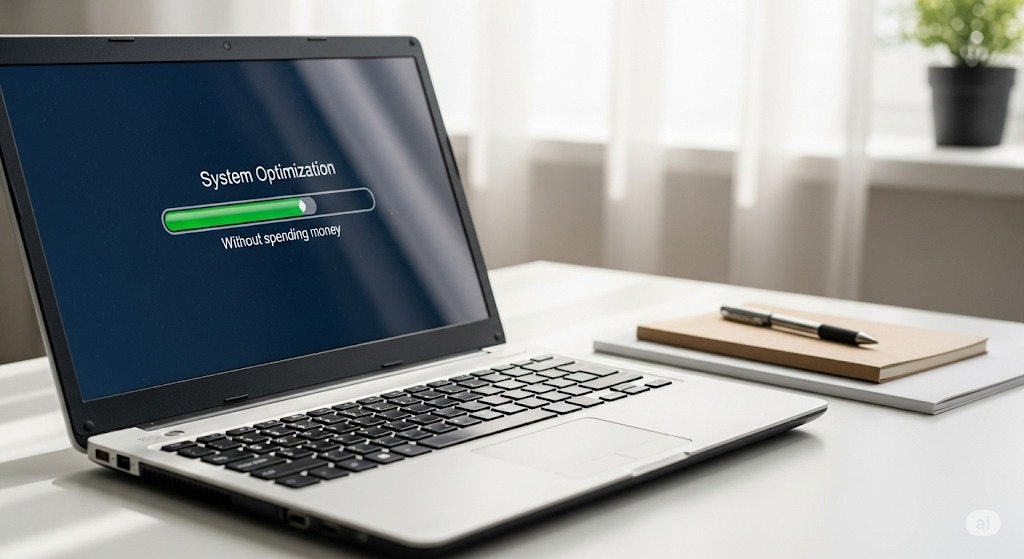Introduction
Is your old laptop frustratingly slow? Before you think about spending money on upgrades or buying a new one, there are free and effective ways to speed up your old laptop.
Here’s how to make your laptop faster in 2025 without spending a rupee.
1. Uninstall Unnecessary Programs
Over time, old software you don’t use can eat up RAM and disk space.
-
Go to Control Panel (Windows) or Applications (Mac) and uninstall programs you don’t need.
-
Use ‘Add or Remove Programs’ to clear bloatware that came pre-installed.
2. Disable Startup Programs
Many apps start running in the background when you boot up your laptop, slowing it down.
-
On Windows: Open Task Manager → Startup tab → Disable unnecessary apps.
-
On Mac: Go to System Settings → Users & Groups → Login Items → Remove unnecessary apps.
3. Clear Temporary Files
Temporary files and cache can slow your laptop.
-
On Windows: Use Disk Cleanup to remove temporary files.
-
On Mac: Use Manage Storage → Reduce Clutter to clear cache and unused files.
4. Use Lightweight Applications
Heavy software can slow your system. Switch to lightweight alternatives:
-
Use Brave or Firefox instead of Chrome.
-
Use VLC for media instead of heavy bundled players.
5. Keep Your Desktop Clean
Too many files on your desktop can slow your system’s startup. Move files into folders and keep your desktop clear.
6. Update Your Operating System
Updates often contain performance improvements and security patches.
-
Ensure your Windows or macOS is updated to the latest stable version.
-
Update drivers for better hardware efficiency.
7. Scan for Malware
Malware can slow down your laptop significantly. Use free antivirus tools like:
-
Windows Defender
-
Malwarebytes Free
to scan and remove unwanted threats.
8. Adjust Visual Effects
Disabling animations and visual effects can improve performance:
-
On Windows: System → Advanced System Settings → Performance Settings → Adjust for best performance.
-
On Mac: Disable unnecessary transparency and animations.
9. Free Up Hard Drive Space
Ensure your drive has at least 15–20% free space for optimal performance. Delete unnecessary files and empty your recycle bin regularly.
10. Restart Regularly
If you keep your laptop on for days, background processes can accumulate and slow down your system. Restarting helps clear memory and temporary processes.
FAQs
Q: Will these steps damage my laptop?
A: No, these steps are safe and recommended for regular maintenance.
Q: How often should I clean up my laptop?
A: Do a cleanup every 1–2 months for consistent performance.
Q: Is upgrading RAM necessary to speed up my laptop?
A: Upgrading RAM helps but isn’t always necessary. Try these free steps first.
Final Thoughts
You don’t need to spend money to make your old laptop faster. With these simple steps, you can improve speed, extend your laptop’s life, and boost productivity without any investment.
Which step worked best for you? Share your experience below to help others!